Version 3.1h of 3DSimED can import car models from both carbin and modelbin formats.
Preparing For Import
Before importing is is very important to have decompressed the .zip archives which store the resources for the car models. The quickbms program does a wonderful job of extracting the files but, there is a problem. When used to process a folder tree of .zip files, the folder tree created by quickbms is not correct.
To overcome this limitation batch files and a Powershell script can be downloaded: ForzaRecurseUnzip.zip
- The simplest option is to use the batch file unzipCars.bat. This batch file skips the tracks which, at present, cannot be imported with 3DSimED.
- Open the batch file in an editor such as Notepad and change the source (game folder ) and destination folders so they are correct for your system (in Notepad you would use the Edit->Replace function).
- If you cannot find the source folder you should make sure that hidden files are switched on in Explorer and then look for the WindowApp folder either in C:\Program Files\ or the root of the drive on which Apex was installed.
- In Explorer, with the shift key held down, right click on the WindowApp folder and open an Admin Command Prompt. From that command window you should be able to see the full folder name for the Forza Apex installation.
- The second batch file, unzip.bat will decompress the cars and tracks.
- The Powershell script will generate a batch file, this is useful when the Forza Apex content has changed or to unzip another set of .zip files such as those from another Forza title.
- At the time of writing, the permissions to execute a Powershell script are switched off by default in Windows 10. A quick search will reveal how to enable permissions .
- The Powershell is intended to help out please feel free to improve it and offer it to to others
Importing Forza Apex Car Models
With the Forza Apex resources decompressed and in the correct folders it should then be possible to import .carbin and .modelbin.
- The .carbin files define a car while the .modelbin files are the components of the car.
- The .carbin files contain addition material definitions so even when editing a single component for a better result open the .carbin and then isolate the object to edit it.
- Many materials in Forza Apex appear to use procedural shaders and do not have diffuse texture maps. To help with compatibility with other sim formats, solid color texture maps are created as the diffuse texture maps, for example, rgba#020202ff.dds.
Below is an example of how a Forza Apex car model should appear in 3DSimED3. The file imported was MAZ_70_B1280_14.carbin
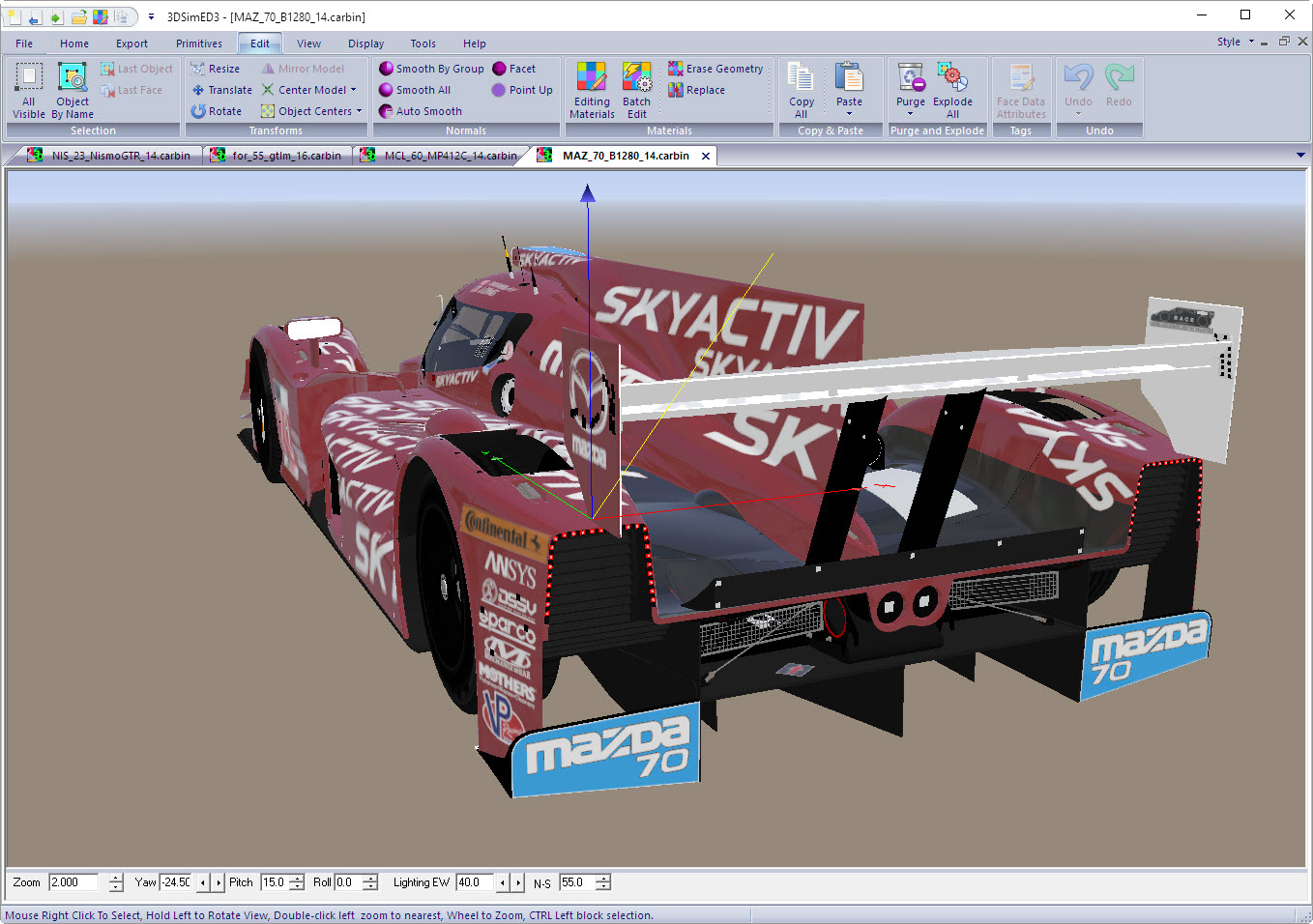
Working With FH3
Forza Horizon 3 files from a dump can be unzipped easily because there is no encryption but the filenames look very strange.
A Powershell script and example batch file can be downloaded here UnzipFH3.zip , the script and batch file use 7-zip to unzip.
After unzipping the files will need a renaming utility to process the filenames and when finished the layout and names should resemble those from an unzipped Forza Apex.
Apex/FH3 Materials & Textures
The files from a car folder are not enough to correctly import a .carbin. Many of the materials (.materialbin) and texture maps (.swatchbin) are located in the cars\_library folder tree.
The image below is the result with only the car folder:

With the full set of files this is the result:
