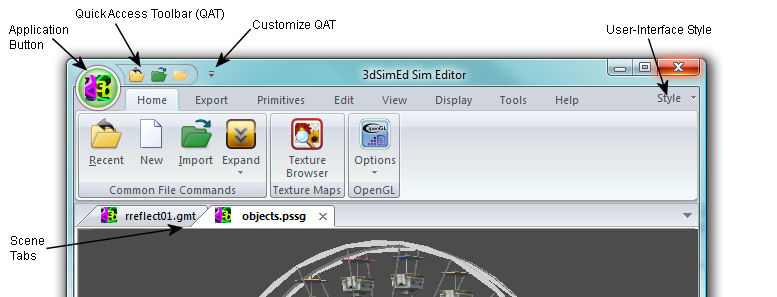
3DSimED includes a fully-featured ribbon interface with user customization.
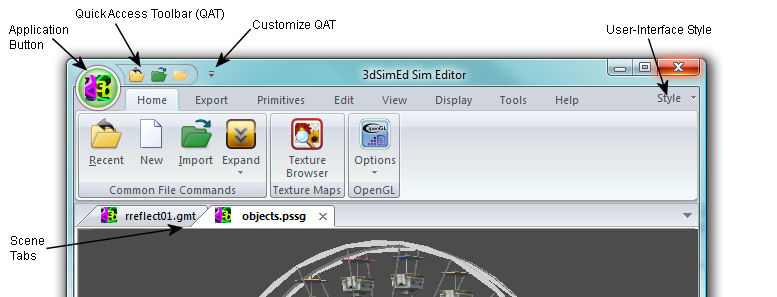
|
|
The Application Button contains many of the commands that used to appear in the File Menu of a traditional Windows application. |
|
|
The Quick Access Toolbar (QAT) is always displayed and you can add any commands you wish from the menus to this toolbar |
 |
The Customize QAT (Quick Access Toolbar) menu has a number of useful
commands. |
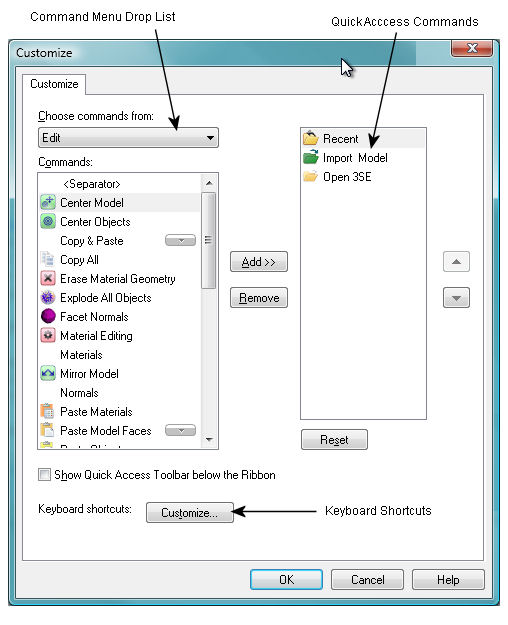 |
When the More Commands functions is selected from the QAT menu, the
Customize Options dialog is displayed. |